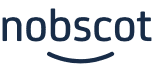
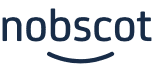 |
| |||||||||||
|
|
| How Honest Is Your Feedback? RIF Manager FirstDays for New Hires | |||||
| Who we are | Customer Support | Products | Press | Employee Mentoring | Corporate Talent Networking |
| Customers | Testimonials | Home | Site Map | Employee Retention News | Rebound Employees |
| Exit Interview | Employee Satisfaction Survey | What is an Exit Interview? | Employee Turnover Rates |
© Copyright 2000-2025 Nobscot Corporation. All Rights Reserved.
Privacy Policy -
Terms of Use
Change my password.